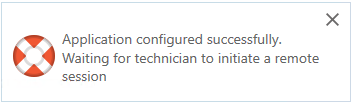Detailed Installation Instructions
Mac Install Instructions
Step 1
Enter the code assigned to you in the box above. A new window will open and your download should start.
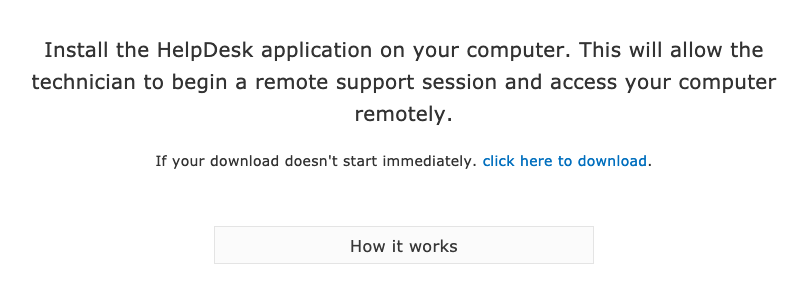
Step 2
A new dialog box will open. Make sure the “Open with DiskImageMounter (default) option is checked. Click OK
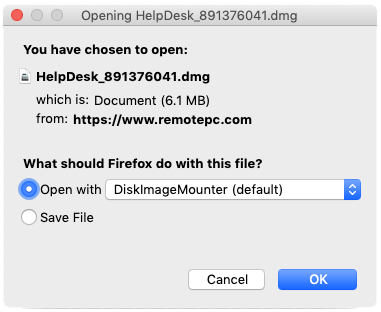
Step 3
Another dialog box will open. Click Open.
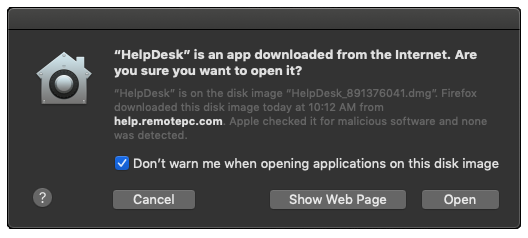
Step 4
The HelpDesk.dmg will open. Double click the Life Raft icon to start the session.
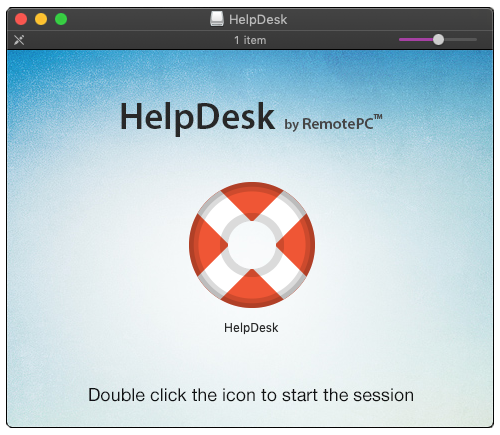
Step 5
The HelpDesk window will open and should show the same Connection ID you entered above.
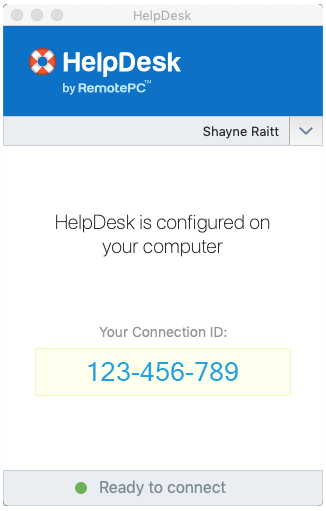
Step 6
Some operating system may open this dialog box. Click Provide Accessibility Permissions.
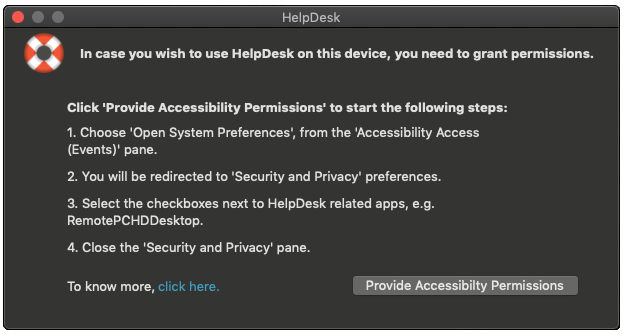
Step 7
System Preferences will open. Click the lock to the bottom left to make changes.
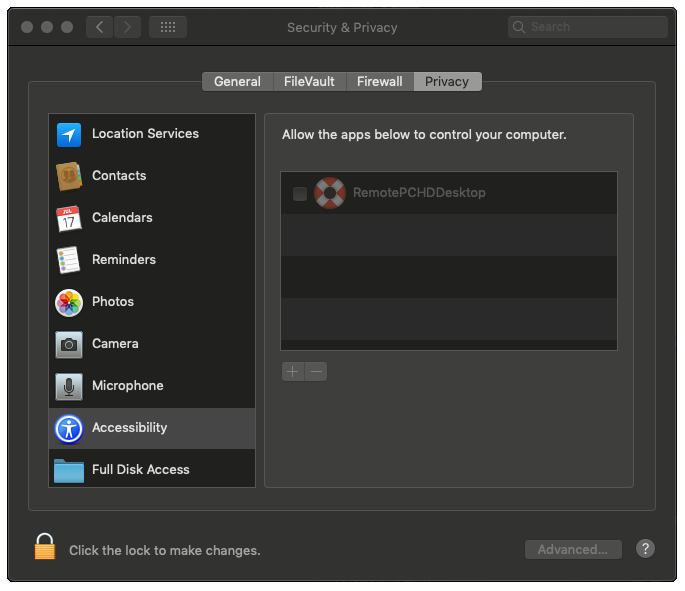
Enter your computer password to authenticate. Click Unlock.
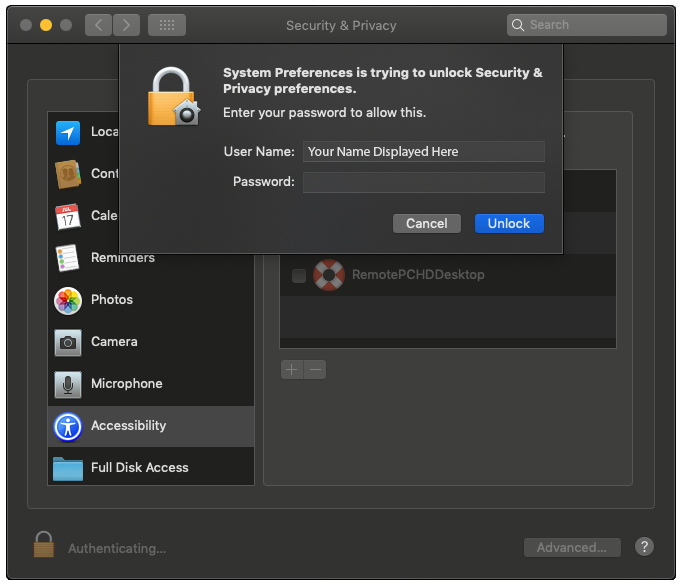
Check the box next to RemotePCHDDesktop. Close System Preferences.
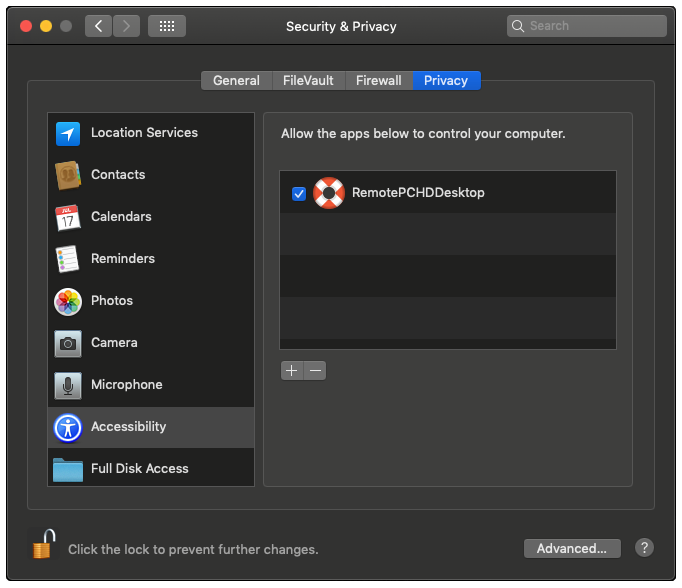
Step 7
Congrats, Once you see the following box please let your technician know you are ready.
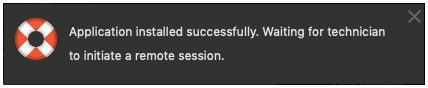
Windows Install Instructions
Step 1
Enter the code assigned to you in the box above. A new window will open and your download should start.
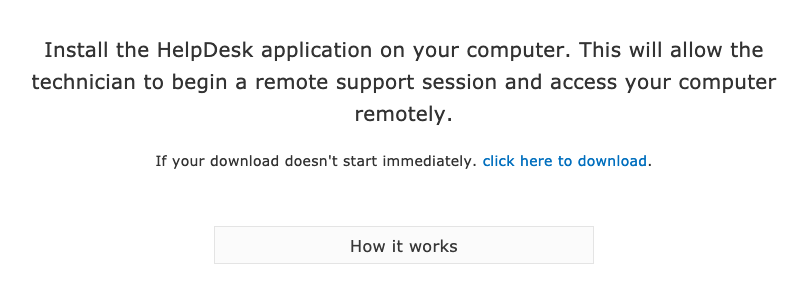
Step 2
The download should start, select open or save.
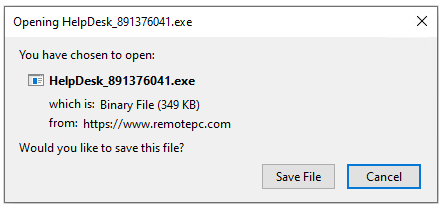
Step 3
The following window should open with the same id that was provided.
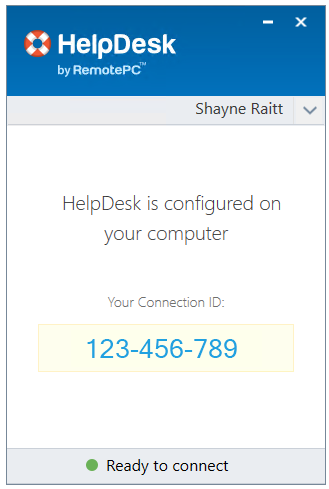
Step 4
Once you see the following box, let your technician know you are ready.